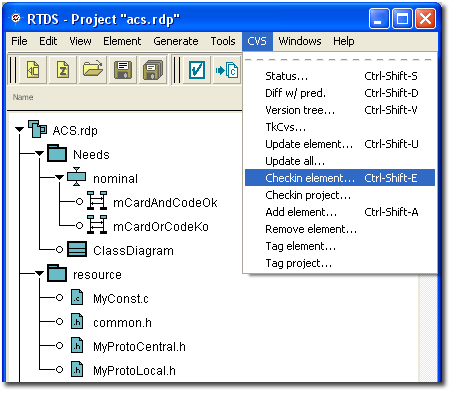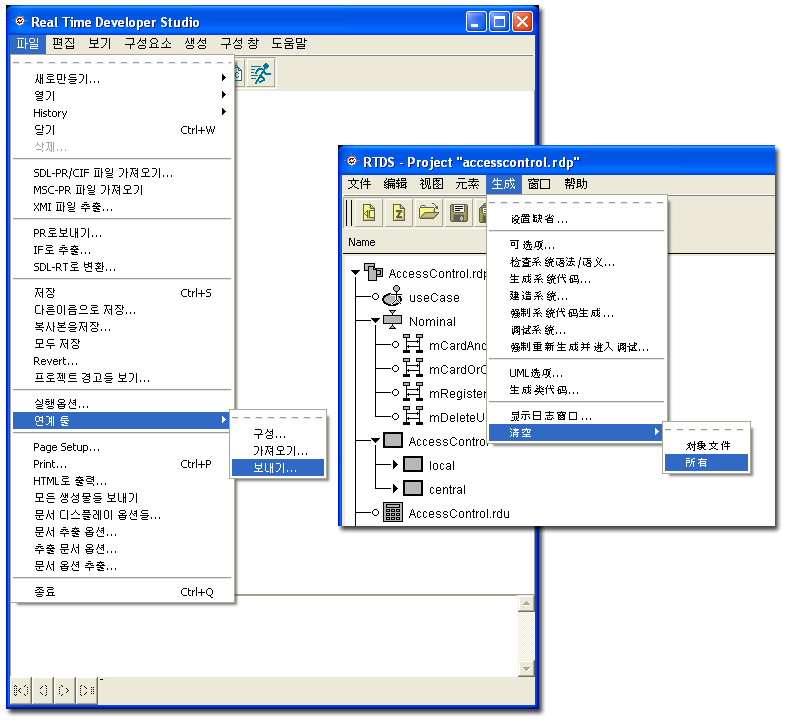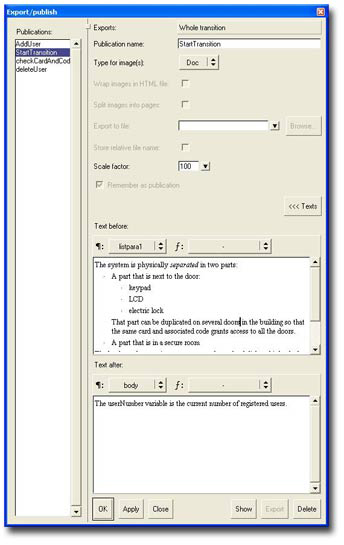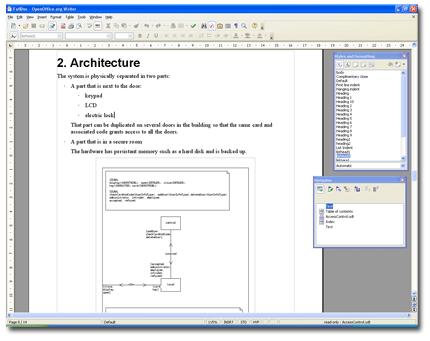Project manager: A legible overview of the project
The Project manager is the hub of the tool. It gathers all the files part of the project and makes
the link with the editors, the simulator, the code generator, and the model debugger.

Project manager
Each file type has its
own graphical representation; the copy-paste support and the package concept allow to
freely organize them to improve readability. The Project manager also supports
user-defined external file types and associated external tools can be automatically started
when opened. Each diagram is stored in a separate XML file and the tool includes diff and merge utilities
making integration with version control tools straight forward and transparent.
Third party tools integration
External tools can be integrated in Real Time Developer Studio in several ways:
- Add a new menu in the Project manager that will call an external tool. Below is an example of an
integration with CVS:
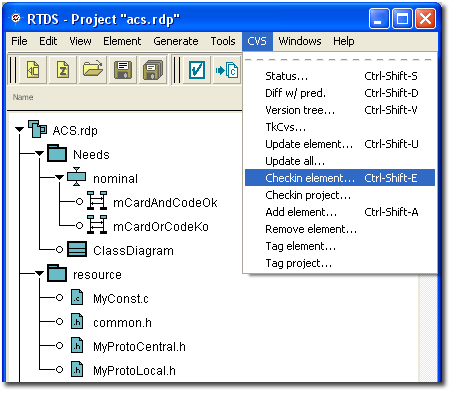
Add and customize a menu
- Associate an external tool to a file extension,
- Hook an external tool to execute action automatically when opening or closing a file.
On the other hand, RTDS features can be called via the command line without launching the graphical interface,
and browsing through the model is also possible via a CORBA interface.
Data dictionnary
An internal data dictionnary handles information in the system in a consistent way.
It provides three major features:
- Syntactic and semantic check of the model
The checker verifies your system is conform to UML, or SDL, or SDL-RT syntax and semantic. Once it is, simulation or C/C++ code can be generated out of it.
Verification is done at two levels:
- Syntactic
Checks the syntax in the symbols is correct.
- Semantic
Checks consistency between the different views. For example it will check an input message in a task has
been declared in a channel connected to the task.
- Information wizard updated on the fly
While editing your system an information wizard provides a list of all possible elements to use in
the current context. For example when editing an input symbol, pressing F8 key will display a list of
all messages defined in the architecture of the system.
- Navigation facilities
A double click on an element will open the element definition. For example double clicking
on a task creation symbol will open the task definition in the editor.
|
Localization
RTDS menus can be translated in any language. French, Korean, and Chinese
translations are delivered in the standard distribution.
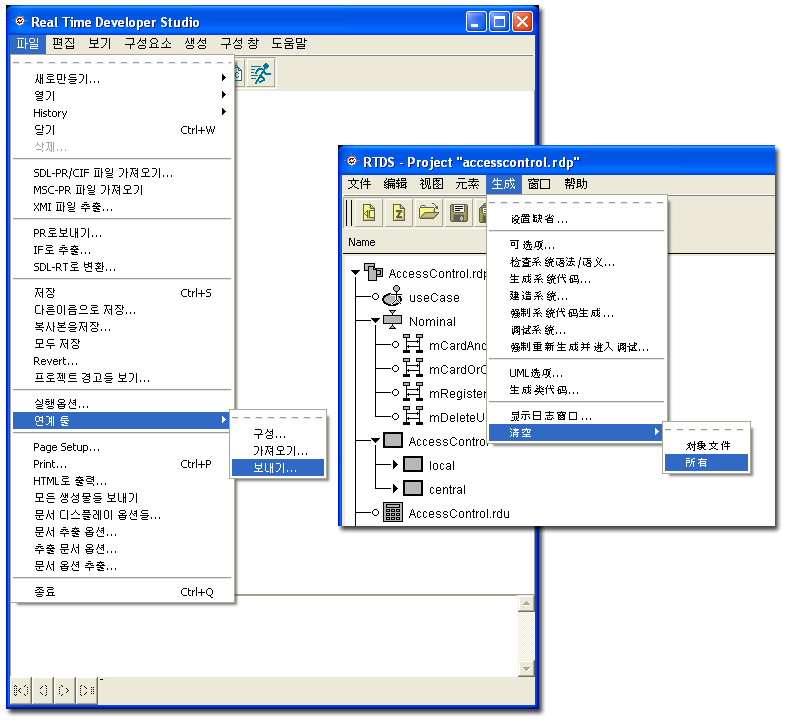
Localized versions of RTDS
Automatic documentation generation
Graphics can be exported in various formats: PNG, JPEG, EPS, and in CGM vector based format.
Each part of the diagram (graphical symbol, transition, state, partition, whole diagram) can be exported in
a publication. Text is associated to the publication as to be displayed before or after the graphic:
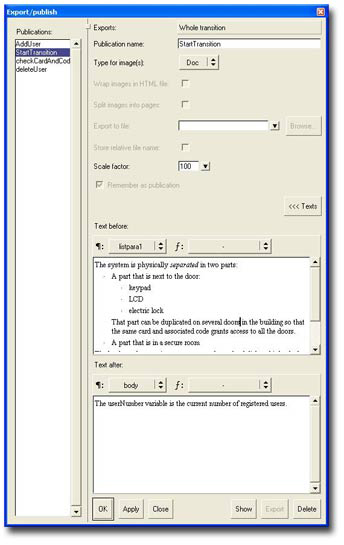
Create publications
The publications are then organized in a Document that defines the organization and the styles of the document to be exported:

Organize publications in a Document
The documentation can then be automatically generated in RTF, OpenDocument, HTML, or SGML format.
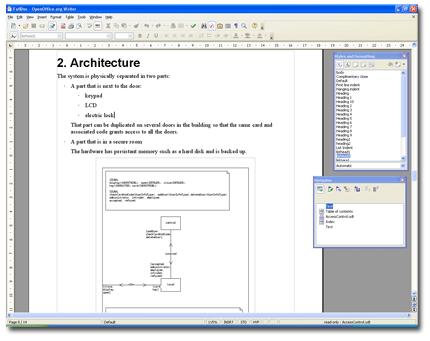
An OpenOffice document generated automatically
|